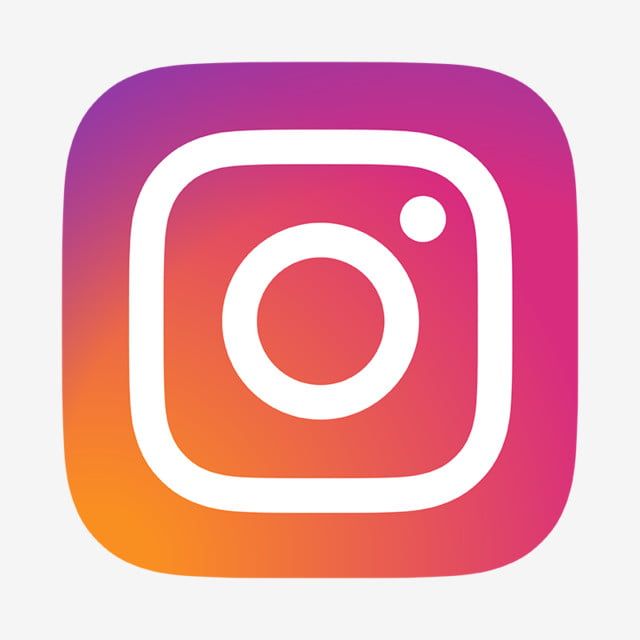Things change, and there are times when you need to update your account to reflect that. One example is your email. In this blog post, we will guide you through the simple steps to update your email on Instagram. With these easy-to-follow instructions, you can quickly and securely update your account information.
While managing your account settings, you might also be interested in enhancing your Instagram presence. One effective way to do this is by boosting your Instagram live views, which can increase your visibility and engagement during live sessions.
Why Would You Need to Change Your Instagram Email?
First, why would you need to update your Instagram email?
The Email is No Longer Accessible
Say you started your Instagram using an old college email that you can no longer access. Or, you’ve lost your login information to your old email. While you may remember your login information, you should have access to your email in the event you need to use it to recover your Instagram account.
Your Old Email is Cringey
Self-explanatory. Say you made your email when you were 13 and named it after a boy band that you really like. Or you were a dark and broody teenager, and your email name reflected the evil in your soul. Now that you’re older, you may want to discard that old email and get a new one.
You Want to Change the Email for Business Purposes
If your Instagram account is now centered around your business, you may want to connect your business email, not your personal, to it. These are several reasons why you may need to change your Instagram email.
So, Can You Change Your Instagram Email?
Some sites let you change your email whenever you want or give you the ability to change it every so often. Other sites are harder about your email. Once you have made an account, your email is permanent, and you can never change it again. You must make a new account and start from scratch if you want a different email.
So, where does Instagram fall in this spectrum? Luckily, the answer is yes! Instagram does let you change your email, so you can rest easy knowing it is changeable.
How to Change Your Instagram Email
Now, let’s look at how to update your email.
Visit Your Profile
The first step is to open the Instagram app and visit your profile. To do this, click your profile picture located at the bottom right of the screen.
Click the Hamburger Icon
On your profile, you should see a hamburger icon located on the top right. Three horizontal lines represent it.
Click Accounts Centre
At the very top, you should see an Accounts Center section. Click that to proceed to the next step.
Scroll Down to Account Settings
There, you should see an option called “Personal details.” Click that.
Select Contact Info
By selecting “Contact info,” you will be taken to a screen that has your phone number and your email. Click on your email.
Click Delete Email (Optional)
Before you have a new email, please delete your old one. On the email screen, you should see the phrase “Delete email” in red. Click that. You will see a warning screen pop up asking if you’re sure. Before you delete, make sure you have an alternative contact set up, like your phone number. With that said, you don’t need this step necessarily, as replacing your email automatically deletes your old one.
Click Add New Contact
At the bottom of the “Contact Information” section, you should see a button that says “Add new contact.” Click on that. You’ll then be taken to a screen that asks if you want to add a new mobile number or email. Select “Add email.”
Enter Your Email
You should see an area to enter your email address. Once it’s been entered, you’ll then select which account you want to associate your email with. You may see your Instagram account alongside your Facebook. Select the Instagram account and click next.
Enter the Confirmation Code
A code will be sent to your email. Open the email, copy the code, and paste it into the “Enter confirmation code” bar back on the Instagram app. Click “Next.”
Done
Your email has been changed. You should see a confirmation screen. All you need to do is click “Close.” You now have a new email for your Instagram.