Given how much you depend on your iPhone to stay in contact with others, access apps for productivity and entertainment, and store valuable personal and financial information, a malware infection of your device can be devastating. But, how do you know if your phone has been hacked?
Signs of your iPhone being compromised by malware include:
- Sudden and inexplicable slowness in operations.
- Your battery drains far faster than usual.
- Texts you didn’t originate are being sent from your iPhone to others.
- New applications are being installed without your permission.
Although iPhone viruses are relatively rare and are often distributed via iMessage, fake advertisements, and other methods, knowing how to remove malware safely and quickly from your device can be crucial. These five simple steps will help you get rid of any troublesome malware and restore security to your phone.
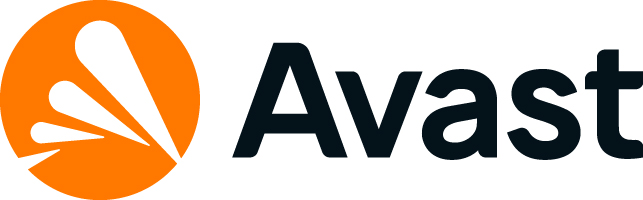
Step 1: Always Keep Your iPhone and Apps Updated to The Latest Version
Although this might seem like obvious advice to more experienced iPhone owners, the importance of keeping everything updated to the most recent version is critical to the health and safety of your phone. Thankfully, iPhone users can easily do so by opting for automatic updates.
Open the Settings app on your device, tap the App Store app, and toggle the switch adjacent to Automatic Updates to On.
It is also highly recommended that you download the latest version of iOS as soon as it is available to ensure that protective measures for your device are always up to date.
Step 2: Clear Your iPhone’s Cache
One of the most common means for malware to infiltrate your iPhone occurs via Safari or other internet browsers. You may receive false alerts that your computer has been infected, offers for free products and services, and other attempts to install malware on your phone. The first and easiest step to remove malware is to clear your History and Website Data:
- Open the Settings menu and navigate to the Safari app.
- Tap Safari, then select Clear History and Website Data to clear your iPhone’s cache and downloads.
Step 3: Attempt A Soft or Hard Restart of Your iPhone
Believe it or not, restarting your iPhone can sometimes be all it takes to remove malware from your smartphone.
- To perform a soft restart, hold down the Power Button until the slider appears, then slide it to the right and wait for your device to power back up.
- To perform a hard reset, hold and release the volume up button, hold and release the volume down button, then hold the power button until the Apple logo shows up.
Step 4: Restore Your iPhone to A Prior Backup
One of the easiest methods of removing malware from an iPhone is to go back to a version before the virus was installed. You will need to have iCloud Backup enabled to take advantage of this feature or else all files will be deleted, and the phone will be restored to factory settings.
- From the Settings menu, select General, navigate to Transfer or Reset iPhone and tap it.
- Select Erase All Content and Settings.
- Once your iPhone has finished erasing, a prompt will appear, giving you the option to Restore from iCloud Backup. Select this to restore your device to a previous backup.
Step 5: Perform A Full Factory Reset
If all the previous methods fail to resolve the issue, the only solution may be to reset your iPhone back to factory settings.
- From the Settings menu, select General, navigate to Transfer or Reset iPhone and tap it.
- Select Erase All Content and Settings.