Email communication is an integral part of our daily work lives – whether you run your own business or are an employee, you probably send and receive countless emails every day, sometimes via different accounts. Despite chat, messengers, SMS and other communication tools being more popular in our personal lives, email is still holding its own, seeing as it can work cross-platform no matter what email service you use or which email app you have.
What is eM Client?
eM Client is a desktop application for Windows and macOS, which can help you manage your emails, events, online meetings, tasks, contacts, notes, attachments and you can even set up XMPP chat services. This makes eM Client a great communication hub, but the whole thing is also wrapped in an easy-to-use interface, inspired by modern Operating systems so all options and settings are intuitive and ready to be used.

Why should you use eM Client? What are the best parts, especially compared to the competition?
Setting up new accounts takes just a few clicks with the Automatic setup which looks up your email service’s recommended settings and connects any other available services like Calendar and Contacts if they are detected. eM Client can work with all major email services and has the widest support for IMAP servers on the market, including a number of extensions as well as being able to synchronize data for Exchange and Office365 servers. It also fully integrates with Gmail services, including email, calendar, tasks, synchronized signatures, automatic replies, filters and labels – not to mention you can use Google Meet for online meetings, Google drive for your attachments!
There are also several import options from other email clients on your device (MS Outlook, Thunderbird, Incredimail, Windows Live Mail and others) as well as from specific files (.eml, .pst, .mbox, .ics, .csv, .vcf,…).
eM Client offers a lot of security settings, such as the new detection of Mail tracking pixels, giving you the option to block them and avoid sending personal data about you to the sender. You can also make use of S/MIME and PGP encryption and digital signatures.
While the default design of eM Client is meant to highlight the most useful features, there is a wide range of customization – not only are there a number of themes and theme editor, you can also select which buttons will be available in your toolbars and General settings also provide shortcut customization, so you can effectively work through your emails, having all the important features for you at the end of your fingertips.
Speaking of effective work with emails – eM Client’s message list allows to use Threads and Conversations, so you can be up to speed on the topic, which includes seeing contact avatars next to these messages and even seeing message preview, so you can decide which email to read first after skimming the message list. You can also add quick local notes to your emails, to mark down an important detail for when you get around to reply.
Email management will also be a breeze with features such as Snooze (synchronized with Gmail and Exchange servers too!), Watch for reply, Resend or Undo send, Quick attachment forward, automatic translation of emails and more! There is something for everyone, no matter if you deal with personal or work emails.
When you install eM Client, it automatically starts a 30-day trial, with no strings attached. So you can easily set up or import your accounts and give it a whirl before making a decision on getting a license.