Twitter has always shared user information with advertisers, such as the viewed ads or those people interacted with to show effectiveness. However, there was a privacy feature that allowed users to prevent sharing such information. That’s no longer the case. Twitter now shares additional information with advertisers and doesn’t allow users to disable it. You can adjust the feature, but Twitter will still share specific data about your interests and other advertising measurements.
The good news is that there are other features for keeping specific Twitter data away from advertisers.
You can find most of the settings below on the personalisation and data, but it’s not available on the mobile app, and you can’t find it on the browser version unless you type in the URL. If you can’t access the page, here’s what you can do to find the necessary settings and protect your privacy.
Want More Privacy Online?
Disabling the settings above will help you keep some Twitter data away from advertisers, but that doesn’t mean that Twitter will stop showing you ads. The only difference is that they won’t be personalised, which means they might annoy you even more.
Many issues haunt internet users, and Twitter is only part of the problem. Social networks, Google, and other big tech companies go through great lengths to get your data. Additionally, it is common for entities to extract details like your approximate location and base certain decisions on it. For instance, price discrimination could force certain users to pay more than others because of their whereabouts.
You can use a Virtual Private Network to evade this. It hides your IP address, preventing entities from learning your location. Also, a VPN will reroute your internet traffic through an encrypted tunnel. With an encrypted connection, no one will see your IP address and online activity, so they won’t be able to target you for advertising purposes.
Disable Personalised Ads
Go to Settings > Privacy and safety and scroll down to Data sharing and off-Twitter activity, where you’ll find several options for managing ad personalisation.
More from News
- Driverless Vehicles: Why Is Tesla Under Investigation?
- Professional AI Use: Is There A Double Standard In Who Uses It?
- Experts Share: How Can The UK Maintain Its Position As A Top Tech Hub Globally?
- Amazon’s Same-Day And Next-Day Delivery Now In 4000 More Areas
- Valutico Acquires AI Innovator Paraloq Analytics to Revolutionise Private Company Analysis
- How Do UK Consumers Spend Their Disposable Income?
- Spain Tops The List As Most Productive European Country
- Industry Leaders Share Their Thoughts On The Recent Interest Rate Hold
Go to Ads preferences and uncheck the box under Personalised ads to disable the setting.
You can access your interests below to remove those irrelevant to you, as Twitter uses them to show ads you might be interested in seeing. Another way to find and remove interests is to go to the Content you see section under Privacy and safety, where you can also access and remove the topics you’ve followed.
Manage Your Off-Twitter Activity
Twitter uses your activity outside the platform, such as your visits to various websites that integrate Twitter content and the devices and browsers you’ve used to log in to personalise your experience. To disable those features, go back to Privacy and safety and access the Off-Twitter activity settings. There are two options to disable: Allow use of where you see Twitter content across the Web and Personalise based on your inferred identity.
Limit Data Sharing with Business Partners
It is the feature we mentioned at the beginning. You can disable it, but Twitter’s business partners will still have access to mobile app advertising measurements. However, leaving it on allows non-public data sharing (e.g., your device ID or if you’ve installed the Twitter app directly from an ad) to improve Twitter’s marketing activities on other websites and apps.
To disable it, go to Data sharing with business partners under Data sharing and off-Twitter activity in the Privacy and safety settings, and uncheck the box under Allow additional information sharing with business partners.
Manage Your Location Information
Twitter uses your location data to show you more relevant content, including ads. If you keep the feature enabled, Twitter will even use all your visited places to personalize your experience. Also, it was possible to determine users’ locations via their tweets in the past. You can disable it in Location information under Data sharing and off-Twitter activity. Uncheck the box under Personalise based on places you’ve been.
You can remove those places and all location information attached to your Tweets on the same page. Additionally, you can turn off personalised trends and localised content under Explore settings.
Manage Your Connected Apps
At the bottom of the Personalisation and data page, there’s the See your Twitter data section, where you can manage your account, the places you’ve been, interests, ads data, account activity, connected apps, and logged-in devices and apps. As you’ve seen, these features are in different settings in the mobile app.
If you’re using the mobile app, go to Settings and privacy > Security and account access > Apps and sessions to manage your connected apps.
You can see all the apps you connected to your account and revoke access to any or all of them. You can see your account access history to check for any suspicious activity from connected apps. Additionally, you can log out of active and idle sessions.