In the visual world of photography and videography, color plays a pivotal role in conveying emotions, setting the mood, and telling a compelling story. Whether you are a professional content creator or an amateur enthusiast, achieving the perfect color balance and enhancing the visual aesthetics of your work is a common goal. It provides an online photo editor along with other supporting tools to go with your creative journey.
CapCut Creative Suite, an all-in-one online creative suite, equips you with the tools to correct and enhance colors in both photos and videos effortlessly. In this comprehensive guide, we will explore the features and techniques CapCut offers for mastering color correction.
The Importance of Color Correction
Before delving into the intricacies of color correction with CapCut Creative Suite, it’s essential to understand why it matters. Color correction is the process of adjusting and fine-tuning the colors in an image or video to achieve a desired look or to fix issues that may have occurred during shooting. It can significantly impact the outcome of your visual content in the following ways:
-
Conveys Emotions
Colors have the power to evoke emotions and create a connection with the viewer. Adjusting colors can make your audience feel happy, sad, excited, or calm, depending on your creative choices.
-
Sets the Mood
Whether you want to create a vibrant, energetic atmosphere or a moody, dramatic one, color correction allows you to set the perfect mood for your visual storytelling.
-
Ensures Consistency
In the case of video projects, different shots may have varying color temperatures and lighting conditions. Color correction helps maintain consistency throughout the footage, creating a more polished final product.
-
Fixes Imperfections
Color issues such as white balance problems, overexposure, or color cast can be corrected, saving what might have been an otherwise unusable shot.
CapCut Creative Suite: Your Color Correction Companion
CapCut Creative Suite offers a comprehensive set of tools and features for color correction in both photos and videos. Let’s explore how to use them effectively:
-
Color Grading Panel
CapCut’s color grading panel provides an intuitive interface for adjusting the colors in your photos and videos. You can modify various aspects of color, including brightness, contrast, saturation, and hue, to achieve the desired look.
-
White Balance Correction
Accurate white balance is essential for natural-looking colors in your visuals. CapCut Creative Suite allows you to easily correct white balance issues, ensuring that whites appear white and not tinted with unwanted colors.
-
Exposure Adjustment
The exposure of a photo or video can affect its overall appearance. CapCut’s creative suite offers precise exposure adjustment tools to fine-tune the brightness and contrast for well-exposed results.
-
Color Temperature Control
With CapCut, you have control over the color temperature of your visuals. You can make your content appear warmer (more orange) or cooler (more blue) to match the desired mood. If you want access to free cloud storage, check the link.
-
Color Grading Presets
CapCut Creative Suite includes a library of color-grading presets that can instantly transform your photos and videos. These presets are an excellent starting point for achieving a specific style or look.
-
Selective Color Correction
Sometimes, you may want to adjust the color of specific elements within an image or frame. CapCut’s creative suite enables selective color correction, allowing you to target and modify individual colors or regions.
More from Other
- When Can VPNs Get An Account Frozen?
- How is Stock Market Data Used to Build AI Trading Models?
- 5 AI Trends to Watch in the Next 5 Years
- How Digital Innovation Is Reshaping Consumer Behaviour
- The Emergence of Gambling Startups In The Last Few Years
- Why UK Startups Are Borrowing Tactics From The Gambling Playbook
- 7 Best AI-Native Embedded Edge Processors
- Apps in The UK To Help Small Business Owners Launch Their Business
Techniques for Effective Color Correction
Now that you are familiar with the tools CapCut offers, let’s explore some techniques for effective color correction in both photos and videos:
-
Understanding Color Theory
Before diving into color correction, it’s essential to have a good understanding of color theory. Knowing how colors interact and influence each other will help you make informed decisions when adjusting colors.
-
Shoot in RAW
If possible, shoot your photos or videos in RAW format. RAW files contain more color information and provide greater flexibility during the color correction process.
-
Create a Reference Image
For videos, create a reference frame with the desired color grading. You can use this as a visual guide while color-correcting other frames to maintain consistency.
-
Adjust White Balance First
Start your color correction process by correcting the white balance. This sets a neutral starting point for the rest of your adjustments.
-
Maintain Skin Tones
When color-correcting portraits, pay close attention to skin tones. Keep them natural and pleasing, as overly saturated or shifted skin tones can make subjects appear unnatural.
-
Apply Color Grading Presets
CapCut’s presets are a valuable resource. Use them as a starting point for your color correction and then make further adjustments to achieve your unique look.
-
Regularly Check the Before and After
Frequently compare your work to the original to ensure that you’re moving in the right direction with your color correction.
Future of Creative Color Correction
In conclusion, color correction is an essential step in the post-production process of both photos and videos. It allows you to enhance the visual appeal of your content, convey emotions, and maintain consistency. CapCut Creative Suite, with its versatile set of color correction tools, empowers creators to achieve their desired aesthetic with ease.
Whether you are correcting color issues in a single photo or fine-tuning the visuals of an entire video project, CapCut offers the flexibility and precision required to master the art of color correction. So, unleash your creativity, experiment with colors, and bring your visuals to life with CapCut Creative Suite. Your journey to perfect color correction begins here, and the possibilities are limitless.