Are you tired of waiting for Netflix to buffer or experiencing sluggish internet speeds? In 2024, where almost everything we do is digital, this should be a problem of the past.
If slow broadband is getting you down, don’t worry; we’ve got you covered with these 10 easy, budget-friendly, and effective tips and how-to steps to supercharge your Wi-Fi and internet connection this year without breaking the bank.
1. Reposition Your Router and Antennas
Is your Wi-Fi signal weak or prone to disconnection? Consider the following steps:
- Central Placement: Position your router in the centre of your home for optimal coverage
- Open Space: Keep the router in an open area to reduce interference and prevent overheating
- Elevation: Place the router on a high shelf or use a wall mount for better signal propagation
- Antenna Orientation: Experiment with antenna positions, aiming for vertical or angled orientations to improve signal distribution
2. Update Your Router’s Firmware
Ensure your router is up to date by following these steps:
- Access Settings: Enter your router’s IP address in a web browser to access the settings page
- Firmware Update: Look for the “Firmware Update” option and check for available updates
- Download and Install: If an update is available, download and install it as per the on-screen instructions
- Reboot Router: Reboot the router after the update to apply the changes
3. Reset Your Router
Refresh your router’s connection with these simple steps:
- Locate Reset Button: Find the reset button on the router (usually on the back or bottom)
- Press and Hold: Use a paperclip to press and hold the reset button for 10-15 seconds
- Wait for Reboot: Allow the router to reboot fully, which may take a few minutes
- Reconfigure Settings: After the reset, reconfigure your Wi-Fi network name and password if necessary
4. Utilise Ethernet Cables
Harness the speed and reliability of wired connections:
- Gather Supplies: Obtain Ethernet cables of suitable length
- Connect Devices: Plug one end of the cable into the router’s LAN port and the other into your device’s Ethernet port
- Configure Settings: Adjust network settings on your device to recognise the wired connection
- Verify Connection: Test the connection to ensure successful internet access via Ethernet
More from Guides
- Top Alternatives To LastPass
- What Is an Indie Hacker?
- Starting a Business in Azerbaijan
- Top Alternatives To Wise For Payments
- Leen Kawas: How to Turn Team Disagreements Into Scientific Breakthroughs
- How to Onboard Remote Workers In Less Than a Day
- How to Apply For Startup Grants In Europe
- Five Practical Steps to Maximise Your Machine Learning ROI
5. Block Annoying Ads
Enhance your browsing experience with ad-blocking plugins:
- Install Plugin: Choose a reputable ad-blocking plugin like Adblock Plus or uBlock Origin
- Configure Settings: Customise the plugin’s settings to block ads effectively
- Enjoy Ad-Free Browsing: Experience faster page loading and reduced bandwidth consumption without intrusive ads
6. Adjust Wi-Fi Frequency and Channel
Optimise Wi-Fi performance with these adjustments:
- Access Router Settings: Enter the router’s IP address in a web browser
- Frequency Selection: Choose between 2.4 GHz and 5 GHz frequencies based on device proximity and range requirements
- Channel Adjustment: Select the least congested channel within your Wi-Fi frequency to minimise interference
7. Remove Wi-Fi Leeches
Secure your network and prioritise authorised devices:
- Change Wi-Fi Password: Update your Wi-Fi password regularly to prevent unauthorised access
- Monitor Connected Devices: Use apps like Fing to identify and manage connected devices
- Take Action: Remove any unrecognised devices and ensure only authorised users have access to your network
8. Upgrade Your Router
Invest in improved hardware for enhanced performance:
- Research New Models: Explore newer router models with advanced features like beamforming and MU-MIMO
- Evaluate Requirements: Consider your specific needs and choose a router that aligns with your usage patterns
- Installation and Setup: Follow manufacturer instructions for installation and initial configuration
9. Use Wi-Fi Extenders or Mesh Systems
Expand your Wi-Fi coverage with these solutions:
- Identify Dead Zones: Determine areas with poor Wi-Fi coverage
- Select Equipment: Choose between Wi-Fi extenders or mesh systems based on coverage requirements
- Installation: Follow setup instructions provided with the chosen equipment to extend Wi-Fi reach effectively
10. Consider Switching Internet Providers
Explore alternative options for better internet service:
- Research Providers: Investigate ISPs available in your area and compare packages and pricing. At TechRound, we recommend bOnline as a go-to reliable broadband service provider for both businesses and households alike.
- Evaluate Performance: Consider switching if your current provider consistently delivers subpar speeds.
- Make Informed Decision: Choose an ISP that offers faster speeds and reliable service to meet your needs.
Implement these practical tips to enjoy faster internet speeds and a smoother online experience without straining your budget. Say goodbye to buffering and hello to seamless browsing, streaming, and gaming.